^ 关注我,带你一起学GIS ^
注:当前使用的是 ol [9.2.4] 版本,天地图使用的key请到天地图官网申请,并替换为自己的key
 前言
前言
❝在GIS开发中,节点捕捉是一种基础且常见的功能。节点捕捉是指在地图绘制或者编辑过程中,将点、线、面几何对象对象自动对齐到其他要素的节点、端点或边界的操作。节点捕捉在图形绘制、编辑以及拓扑检查中具有广泛应用,是GIS数据处理的基础工具。
在本例子中以加载云南省GoeJSON数据为例,对如何使用OpenLayers实现节点捕捉功能进行讲解。
1. 创建标注样式
首先对云南省行政区数据设置半透明填充和描边样式,然后对标注文本设置填充和描边样式。defaultFillColor为默认填充色,在要素不需要高亮显示后恢复为初始填充色时使用。
// 文字样式
const labelStyle = new ol.style.Style({
text: new ol.style.Text({
font: '12px Calibri,sans-serif',
overflow: true,
// 填充色
fill: new ol.style.Fill({
color: "#FAFAD2"
}),
// 描边色
stroke: new ol.style.Stroke({
color: "#2F4F4F",
width: 3,
})
})
})
// 要素样式
const defaultFillColor = [230, 230, 250, 0.25]
const regionStyle = new ol.style.Style({
fill: new ol.style.Fill({
color: defaultFillColor,
}),
stroke: new ol.style.Stroke({
color: "#00FFFF",
width: 1.25,
}),
})
在以上代码中分别创建了图层渲染样式以及文本标注样式,在OpenLayers中使用Style对象管理样式,Fill对象设置要素填充颜色,Stroke对象设置描边(边线)样式,Text对象用于设置文本样式。
在以下代码中创建的是绘制样式,与前面的图层样式一致,可以为绘制图层和绘制对象添加渲染样式。
// 绘制样式
const drawStyle = new ol.style.Style({
fill: new ol.style.Fill({
color: [255, 233, 150, 0.15]
}),
stroke: new ol.style.Stroke({
color: [255, 233, 150],
width: 1.25
}),
// 绘制鼠标跟随样式
image: new ol.style.Circle({
radius: 5,
fill: new ol.style.Fill({
color: [255, 233, 150, 0.65]
}),
stroke: new ol.style.Stroke({
color: [249, 198, 8],
width: 1.25
}),
})
})
其中样式属性image用于在进行图形绘制时,设置鼠标指针的圆形样式,该样式使用Circle类实现。若在绘制时不想显示该圆形要素,可以不设置image属性。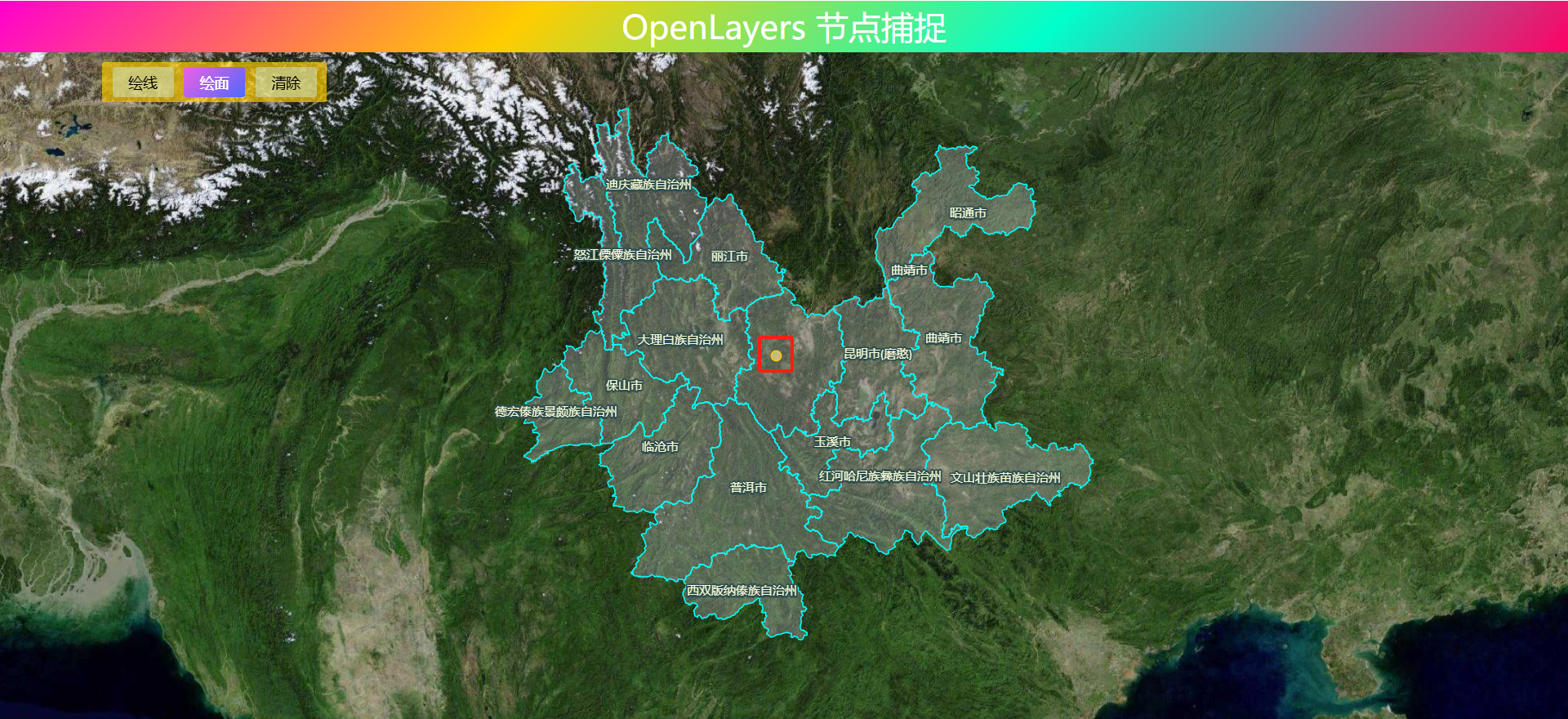
2. 创建交互控件
创建绘制图层对象,使用绘制样式进行渲染。使用set方法为绘制图层对象添加"layerName"属性,设置其之为"tempLayer",用于根据图层名移除目标图层。
// 添加绘制图层
drawLayer = new ol.layer.Vector({
source: new ol.source.Vector(),
style: drawStyle
})
drawLayer.set("layerName", "tempLayer")
map.addLayer(drawLayer)
创建节点捕捉控件,只需要在Snap交互控件中设置捕捉数据源。
// 节点捕捉控件
snapInteraction = new ol.interaction.Snap({
source: regionLayer.getSource()
})
Snap对象属性不多,捕捉要素集features和捕捉数据源source两者必须要提供其中一个。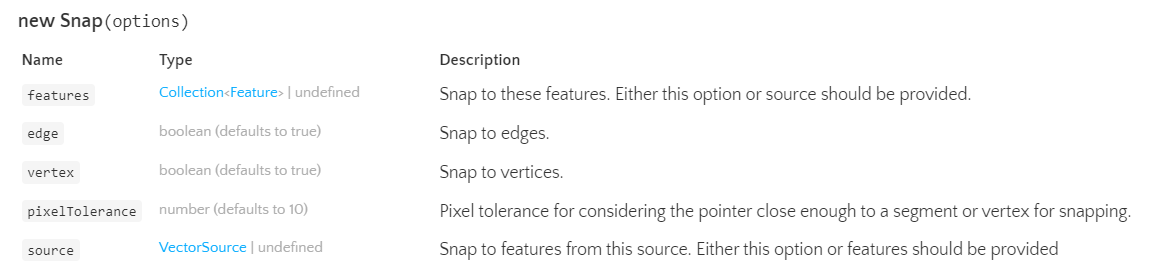
创建绘制控件,在Draw交互对象中需要设置绘制数据源对象、绘制对象类型,并设置绘制样式。trace属性用于设置是否开启节点捕捉;traceSource属性用于设置在绘制过程中进行捕捉的数据源对象。
// 绘制交互控件
drawInteraction = new ol.interaction.Draw({
source: drawLayer.getSource(),
style: drawStyle,
type: drawType,
trace: true, // 开启节点捕捉
traceSource: regionLayer.getSource() // 节点捕捉数据源
})
map.addInteraction(drawInteraction)
map.addInteraction(snapInteraction)
将以上对象抽取汇集到addInteraction方法中如下。
// 添加交互控件
function addInteraction(type) {
// 添加绘制图层
drawLayer = new ol.layer.Vector({
source: new ol.source.Vector(),
style: drawStyle
})
drawLayer.set("layerName", "tempLayer")
map.addLayer(drawLayer)
switch (type) {
case "line":
drawType = "LineString"
break
case "polygon":
drawType = "Polygon"
break
}
// 节点捕捉控件
snapInteraction = new ol.interaction.Snap({
source: regionLayer.getSource()
})
// 绘制交互控件
drawInteraction = new ol.interaction.Draw({
source: drawLayer.getSource(),
style: drawStyle,
type: drawType,
trace: true, // 开启节点捕捉
traceSource: regionLayer.getSource() // 节点捕捉数据源
})
map.addInteraction(drawInteraction)
map.addInteraction(snapInteraction)
}
3. 节点捕捉效果
在开始绘制时,在捕捉要素边缘上点击一下开始进行捕捉绘制,再次点击地图或者移动地图将关闭捕捉绘制。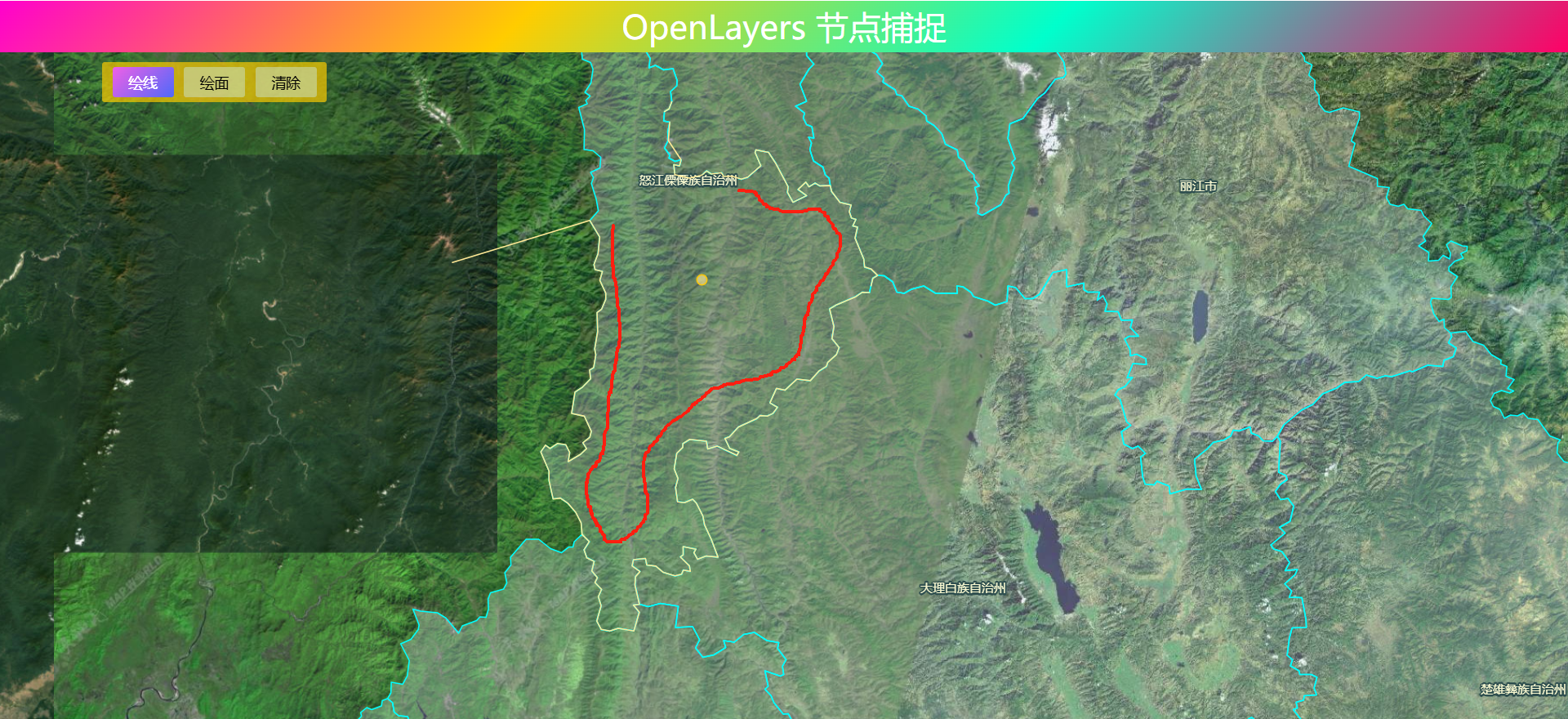
4. 完整代码
其中libs文件夹下的包需要更换为自己下载的本地包或者引用在线资源。
<!DOCTYPE html>
<html>
<head>
<meta http-equiv="Content-Type" content="text/html; charset=utf-8" />
<title>OpenLayers 节点捕捉</title>
<meta charset="utf-8" />
<link rel="stylesheet" href="../../libs/css/ol9.2.4.css">
<script src="../../js/config.js"></script>
<script src="../../js/util.js"></script>
<script src="../../libs/js/ol9.2.4.js"></script>
<style>
* {
padding: 0;
margin: 0;
font-size: 14px;
font-family: '微软雅黑';
}
html,
body {
width: 100%;
height: 100%;
}
#map {
position: absolute;
top: 50px;
bottom: 0;
width: 100%;
}
#top-content {
position: absolute;
width: 100%;
height: 50px;
line-height: 50px;
background: linear-gradient(135deg, #ff00cc, #ffcc00, #00ffcc, #ff0066);
color: #fff;
text-align: center;
font-size: 32px;
}
#top-content span {
font-size: 32px;
}
.main-container {
position: absolute;
padding: 5px;
top: 60px;
left: 100px;
background-color: #ffcc00ad;
border-radius: 2.5px;
}
.main-ul {
list-style-type: none;
}
.main-ul::after {
display: block;
clear: both;
content: "";
}
.main-li {
float: left;
padding: 5px;
margin: 0 5px;
min-width: 50px;
background-color: azure;
background: #cae4cf82;
transition: background-color 10s ease-in-out 10s;
text-align: center;
border-radius: 2.5px;
}
.main-li:hover {
cursor: pointer;
color: #fff;
filter: brightness(110%);
background: linear-gradient(135deg, #c850c0, #4158d0);
}
.active {
background: linear-gradient(135deg, #c850c0, #4158d0);
color: #fff;
filter: brightness(120%);
}
</style>
</head>
<body>
<div id="top-content">
<span>OpenLayers 节点捕捉</span>
</div>
<div id="map" title=""></div>
<div class="main-container">
<ul class="main-ul">
<li class="main-li" data-type="line">绘线</li>
<li class="main-li" data-type="polygon">绘面</li>
<li class="main-li" data-type="none">清除</li>
</ul>
</div>
</body>
</html>
<script>
//==============================================================================//
//============================天地图服务参数简单介绍==============================//
//================================vec:矢量图层==================================//
//================================img:影像图层==================================//
//================================cva:注记图层==================================//
//======================其中:_c表示经纬度投影,_w表示球面墨卡托投影================//
//==============================================================================//
const TDTImgLayer = new ol.layer.Tile({
title: "天地图影像图层",
source: new ol.source.XYZ({
url: "http://t0.tianditu.com/DataServer?T=img_w&x={x}&y={y}&l={z}&tk=" + TDTTOKEN,
attibutions: "天地图影像描述",
crossOrigin: "anoymous",
wrapX: false
})
})
const TDTImgCvaLayer = new ol.layer.Tile({
title: "天地图影像注记图层",
source: new ol.source.XYZ({
url: "http://t0.tianditu.com/DataServer?T=cia_w&x={x}&y={y}&l={z}&tk=" + TDTTOKEN,
attibutions: "天地图注记描述",
crossOrigin: "anoymous",
wrapX: false
})
})
const map = new ol.Map({
target: "map",
loadTilesWhileInteracting: true,
view: new ol.View({
center: [102.845864, 25.421639],
zoom: 8,
worldsWrap: false,
minZoom: 1,
maxZoom: 20,
projection: 'EPSG:4326',
}),
layers: [TDTImgLayer],
// 地图默认控件
controls: ol.control.defaults.defaults({
zoom: false,
attribution: false,
rotate: false
})
})
// 文本标注样式
const labelStyle = new ol.style.Style({
text: new ol.style.Text({
font: '12px Calibri,sans-serif',
overflow: true,
// 填充色
fill: new ol.style.Fill({
color: "#FAFAD2"
}),
// 描边色
stroke: new ol.style.Stroke({
color: "#2F4F4F",
width: 3,
}),
})
})
// 要素样式
const defaultFillColor = [230, 230, 250, 0.25]
const regionStyle = new ol.style.Style({
fill: new ol.style.Fill({
color: defaultFillColor,
}),
stroke: new ol.style.Stroke({
color: "#00FFFF",
width: 1.25,
}),
})
// 绘制样式
const drawStyle = new ol.style.Style({
fill: new ol.style.Fill({
color: [255, 233, 150, 0.15]
}),
stroke: new ol.style.Stroke({
color: [255, 233, 150],
width: 1.25
}),
// 绘制鼠标跟随样式
image: new ol.style.Circle({
radius: 5,
fill: new ol.style.Fill({
color: [255, 233, 150, 0.65]
}),
stroke: new ol.style.Stroke({
color: [249, 198, 8],
width: 1.25
}),
})
})
const style = [labelStyle, regionStyle]
const JSON_URL = "../../data/geojson/yn_region.json"
// 行政区GeoJSON图层
const regionLayer = new ol.layer.Vector({
source: new ol.source.Vector({
url: JSON_URL,
format: new ol.format.GeoJSON()
}),
style: function (feature) {
const label = feature.get("name").split(" ").join("n")
labelStyle.getText().setText(label)
return style
},
declutter: true
})
map.addLayer(regionLayer)
map.getView().setCenter([101.485106, 25.008643])
map.getView().setZoom(6.5)
let drawLayer = undefined // 绘制图层
let drawType = undefined // 绘制类型
let drawInteraction = undefined // 绘制对象
let snapInteraction = undefined // 捕捉对象
const parentEle = document.querySelector(".main-ul")
parentEle.addEventListener("click", evt => {
const type = evt.target.dataset.type
toogleActiveClass(evt.target, ".main-ul")
if (type === "none") {
removeAllActiveClass(".main-ul", ".active")
drawType = undefined
if (drawInteraction) {
map.removeInteraction(drawInteraction)
drawInteraction = undefined
}
if (snapInteraction) {
map.removeInteraction(snapInteraction)
snapInteraction = undefined
}
removeLayerByName("tempLayer", map)
return
} else {
addInteraction(type)
}
})
// 添加交互控件
function addInteraction(type) {
// 添加绘制图层
drawLayer = new ol.layer.Vector({
source: new ol.source.Vector(),
style: drawStyle
})
drawLayer.set("layerName", "tempLayer")
map.addLayer(drawLayer)
switch (type) {
case "line":
drawType = "LineString"
break
case "polygon":
drawType = "Polygon"
break
}
// 节点捕捉控件
snapInteraction = new ol.interaction.Snap({
source: regionLayer.getSource()
})
// 绘制交互控件
drawInteraction = new ol.interaction.Draw({
source: drawLayer.getSource(),
style: drawStyle,
type: drawType,
trace: true, // 开启节点捕捉
traceSource: regionLayer.getSource() // 节点捕捉数据源
})
map.addInteraction(drawInteraction)
map.addInteraction(snapInteraction)
}
</script>
❝
OpenLayers示例数据下载,请在公众号后台回复:ol数据
全国信息化工程师-GIS 应用水平考试资料,请在公众号后台回复:GIS考试
❝
GIS之路公众号已经接入了智能助手,欢迎大家前来提问。
欢迎访问我的博客网站-长谈GIS:
http://shanhaitalk.com
都看到这了,不要忘记点赞、收藏+关注 哦!
本号不定时更新有关 GIS开发 相关内容,欢迎关注 


