^ 关注我,带你一起学GIS ^
注:当前使用的是 ol [9.2.4] 版本,天地图使用的key请到天地图官网申请,并替换为自己的key
 前言
前言
❝
GeoTIFF是开放地理控件联盟(OGC)实施标准,在TIFF的基础上,嵌入了地理空间元数据,也就是说,GeoTIFF是带有地理空间参考和地理数据的TIFF文件。其中GeoTIFF元数据包括坐标系、地图投影以及特定位置信息等。GeoTIFF格式广泛应用于航空影像、卫星影像以及数字高程模型中。在上节介绍了OpenLayers加载iis部署的GeoTIFF影像,
本节主要介绍采用Blob的方式加载GeoTIFF影像。OpenLayers加载iis部署的GeoTIFF影像链接:
1. 下载GeoTIFF数据
下载GeoTIFF数据,请参考GIS 影像数据源介绍。https://www.yuque.com/u37362584/pg4zca/nmw9pt7fgzkbfx3h#Geag9
2. 添加geotiff.js库
在OpenLayers中加载GeoTIFF影像之前,需要先引入geotiff.js库。cdn 地址:https://www.jsdelivr.com/package/npm/geotiff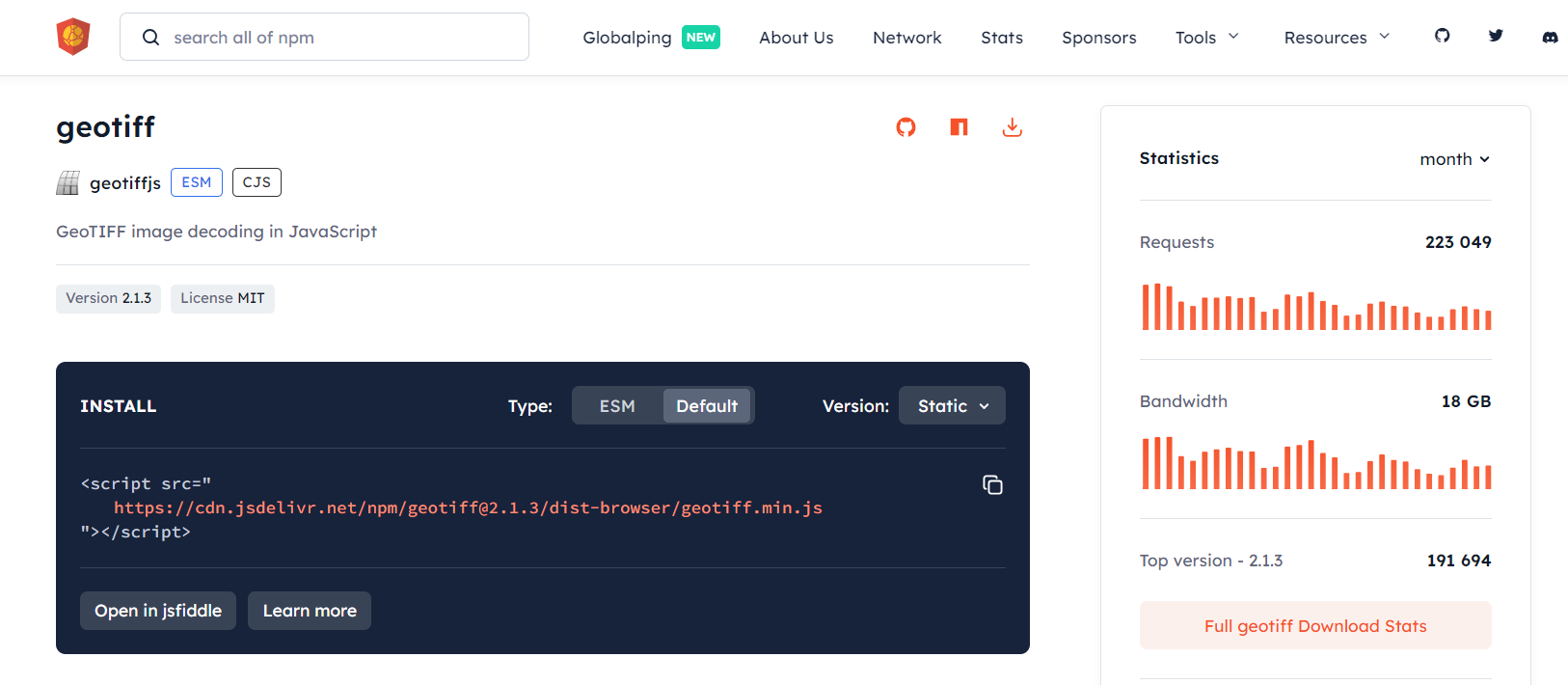
3. IIS部署GeoTIFF文件
在本机测试可以采用windows自带的web服务器iis部署GeoTIFF文件,然后通过http进行访问
4. 加载GeoTIFF文件
通过fetch接口请求tif数据,然后调用blob()获取文件数据。
const url = "http://localhost/GeoTIFF/s1a_clip.tif"
fetch(url)
.then(response => response.blob())
.then(blob => {
console.log("blob:", blob)
const source = new ol.source.GeoTIFF({
sources: [
{
blob: blob
}
],
nodata: 0, // 设置无效数据为0
opaque: true, // 开启透明
convertToRGB: true // 将色彩系统转换为RGB
})
// 加载GeoTIFF影像数据
const tiffLayer = new ol.layer.WebGLTile({
source: source
})
const map = new ol.Map({
target: "map",
loadTilesWhileInteracting: true,
layers: [tiffLayer],
view: source.getView().then(viewConfig => {
console.log("viewConfig:", viewConfig)
viewConfig.showFullExtent = true // 初始化时全幅显示图层
// viewConfig.extent = []
return viewConfig
}),
// 地图默认控件
controls: ol.control.defaults.defaults({
zoom: false,
attribution: true,
rotate: true
})
})
})
5. 完整代码
其中libs文件夹下的包需要更换为自己下载的本地包或者引用在线资源。本示例引用了layui组件,请自行替换。
<!DOCTYPE html>
<html>
<head>
<meta http-equiv="Content-Type" content="text/html; charset=utf-8" />
<title>加载GeoTIFF影像</title>
<meta charset="utf-8" />
<script src="../../../js/ol9.2.4.js"></script>
<script src="../../../libs/layui/layui.js"></script>
<link rel="stylesheet" href="../../../css/ol9.2.4.css">
<link rel="stylesheet" href="../../../libs/layui/css/layui.css">
<script src="https://cdn.jsdelivr.net/npm/geotiff@2.1.3/dist-browser/geotiff.min.js"></script>
<style>
* {
padding: 0;
margin: 0;
font-size: 14px;
font-family: '微软雅黑';
}
html,
body {
width: 100%;
height: 100%;
}
#map {
position: absolute;
top: 50px;
bottom: 0;
width: 100%;
}
#top-content {
position: absolute;
width: 100%;
height: 50px;
line-height: 50px;
background: linear-gradient(135deg, #ff00cc, #ffcc00, #00ffcc, #ff0066);
color: #fff;
text-align: center;
font-size: 32px;
}
#top-content span {
font-size: 32px;
}
</style>
</head>
<body>
<div id="top-content">
<span>加载GeoTIFF影像数据</span>
</div>
<div id="map" title="地图显示"></div>
</body>
</html>
<script>
/** 自行更换为本地tif文件地址**/
// url: "http://localhost/GeoTIFF/tci.tif"
// url: "http://localhost/GeoTIFF/LC08_B7.tif"
// url: "http://localhost/GeoTIFF/s1a_clip.tif"
// url: "http://localhost/GeoTIFF/LC08_B1.tif"
// url: "http://localhost/GeoTIFF/LE07_clip.tif"
const url = "http://localhost/GeoTIFF/s1a_clip.tif"
fetch(url)
.then(response => response.blob())
.then(blob => {
const source = new ol.source.GeoTIFF({
sources: [
{
blob: blob
}
],
nodata: 0, // 设置无效数据为0
opaque: true, // 开启透明
convertToRGB: true // 将色彩系统转换为RGB
})
// 加载GeoTIFF影像数据
const tiffLayer = new ol.layer.WebGLTile({
source: source
})
const map = new ol.Map({
target: "map",
loadTilesWhileInteracting: true,
layers: [tiffLayer],
view: source.getView().then(viewConfig => {
console.log("viewConfig:", viewConfig)
viewConfig.showFullExtent = true // 初始化时全幅显示图层
// viewConfig.extent = []
// for (let i = 2; i < 5; i++) {
// viewConfig.resolutions.unshift(Math.pow(i, 2))
// }
return viewConfig
}),
// 地图默认控件
controls: ol.control.defaults.defaults({
zoom: false,
attribution: true,
rotate: true
})
})
})
</script>
❝
OpenLayers示例数据下载,请在公众号后台回复:ol数据
全国信息化工程师-GIS 应用水平考试资料,请在公众号后台回复:GIS考试
❝
GIS之路公众号已经接入了智能助手,欢迎大家前来提问。
欢迎访问我的博客网站-长谈GIS:
http://shanhaitalk.com
都看到这了,不要忘记点赞、收藏+关注 哦!
本号不定时更新有关 GIS开发 相关内容,欢迎关注 


